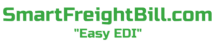FAQ
How much does SmartFreightBill.com cost?
- For unlimited access to the SmartFreightBill.com web site and unlimited number of Bills of Lading generated for a shipper and unlimited number of freight bills generated for a carrier, the cost for a shipper with a single account code is $50.00 per month and $50.00 per month for a carrier, with no contract or commitment and you can cancel at any time. The first month is free and we will invoice you at the beginning of every subsequent month. Non-payment of our invoice will result in loss of access. To setup an additional shipper location code, the cost is a once-and-done flat fee of $50.00 per location.
How do we get started?
- Let us know that you would like to give the web site a try. We will set you up as a user and provide you with a user ID and password. Carriers will provide us with their desired SCAC (Standard Carrier Alpha Code), preferably a four-character code, and shippers will provide us with their desired shipper code, preferably a four-character code. Carriers should provide contact information and email addresses for customer service and/or shipment pickup requests. Shippers will provide shipping address, phone number and dock email address for each shipping location. Once we have everything setup, we will email you your login credentials and you will be ready to go. Using the web site indicates your agreement with our terms of service and our privacy policy, so it is suggested that new users read these two documents, which are found at the bottom of the web site’s menu options.
How many shipper codes do I need?
- A shipper could set up one code for all of its shipping locations, like “ABCD”. Then, all
Location detail would have to be entered manually to some degree (the web site does remember what that location’s user has entered previously and helps auto-fill the forms). A single shipper code does permit the users to look up and view documents that were generated from multiple shipper locations.
- Or, if they so choose, they could set up multiple shipper codes that would fill in specific location detail automatically for the shipper code entered depending upon whether ‘Outbound’ or ‘Inbound’ is checked on the ‘Freight Bill Lookup’ screen. For example, the following shipper codes would fill in origin or destination details:
- ABCD1 – ABC Company, 111 Main Street, Chicago IL 60609
- ABCD2 – ABC Company, 222 Any Street, Philadelphia PA 19101
- ABCD3 – ABC Company, 333 Union Street, Miami FL 33101
- etc.
- Keep in mind, shipper code ABCD1, for example, would only have access to their own Bills of Lading and Freight Bills and would not be able to look up those documents for another shipper code, like ABCD2.
Who enters carrier information?
- We will enter the initial carrier information for a carrier user, but shippers may enter carrier information for a carrier that isn't already in our system for carriers that they utilize. New carriers won't be charged our normal fee until they request access to the site and begin using the site to rate shipper generated Bills of Lading. In other words, a shipper might generate a Bill of Lading on SFB and email it to their carrier who isn't a member of the SmartFreightBill.com web site and the carrier utilizes their own freight bill system, so the carrier won't be charged for our web site.
Who enters shipper information?
- We will enter the initial shipper information for a shipper user, but carriers may enter shipper information for a shipper who isn't already in our system for shippers that they do business with. New shippers won't be charged our normal fee until they request access to the site and begin using the site to generate Bills of Lading. In other words, a carrier user might use the site to generate a freight bill and submit it to a shipper who isn't a member of the web site and the shipper uses their own freight bill system, so the shipper won't be charged for our web site.
What if a shipper forgets a carrier's scac?
- The Freight Bill Lookup menu option provides a drop down list in carrier name order, so the user only needs to enter a letter or two of the carrier name and select the carrier he or she wishes to look up and the program will fill in the carrier SCAC in the appropriate field. The user can also select the 'Shipper/Carrier Entry' menu option and call up the carrier's record by entering the first few characters of the carrier's name and a drop down list of matching records will appear, click on the proper carrier name and the record for the carrier selected will populate the form. From that screen, you will see the carrier’s SCAC and you could highlight the SCAC and copy (ctrl-C) it and then move over to the freight bill lookup screen and paste (ctrl-V) the SCAC into the SCAC field.
What if a carrier forgets a shipper's code?
- The user can select the 'Shipper/Carrier Entry' menu option and call up the shipper's record by entering the first few characters of the shipper's name and a drop down list of matching records will appear, click on the proper shipper name and the record for the shipper selected will populate the form. From that screen, you will see the shipper’s code and you could highlight that code and copy (ctrl-C) it and then move over to the freight bill lookup screen and paste (ctrl-V) the shipper code into the shipper code field.
Any generic requirements for filling out a Bill of Lading or Freight Bill screen?
- It is recommended that you type everything in capital letters and don’t use any hyphens in your invoice numbers or BOL numbers. Try to be consistent in how you enter your information.
How are carrier pro numbers and shipper BOL numbers derived?
- The carrier will determine pro numbers (invoice numbers) and will keep track of subsequent pro numbers to use. The shipper will determine their own Bill of Lading numbering format and will keep track of subsequent Bill of Lading numbers to use. As a suggestion, a good format to use would be ‘Shipper Code + date + shipment number for the day”. For instance, a good BOL number format to use for company ABCD’s first shipment on October 29th, 2020 would be “ABCD102920201”.
How does a shipper enter a new Bill of Lading?
- To enter a new bill of lading, the shipper user will need to have a unique Bill of Lading number and the SCAC of the carrier you wish to use for the shipment at hand and its four digit shipper code. Enter these three fields of data and click the ‘Add a Bill of Lading/Search for a Bill of Lading’ button. If that BOL record for that carrier has previously been entered, that record will pop up showing its previously entered information. If that BOL number wasn’t used before, you will see a BOL screen pop up which has the shipper information filled in, which is based on the shipper code used, and there will be other fields of data to be filled in. Then, the form should be saved as a pdf file to a folder on the user’s computer, maybe printed and possibly emailed to the carrier and the shipper’s dock personnel.
How does a carrier enter a new Freight Bill?
- You will first need to know if the Bill of Lading at hand is a SmartFreightBill.com generated BOL, which will be indicated at the bottom of the hard-copy BOL. If it is an SFB BOL, then you will need to try calling up that BOL number on SmartFreightBill.com by entering the BOL number, the shipper code and the carrier SCAC in the appropriate fields. If that BOL number is found, the populated BOL screen will pop up. You will then need to enter your unique freight bill number. After clicking ‘Save’, you will then be asked if you want to make the BOL record permanent and transform the shipper’s Bill of Lading into your Freight Bill. Once, you are on the Freight Bill screen, you will need to fill out your rating details, any accessorial charges and any notes and/or shipment specifics, click ‘Save’ to save a copy on your hard drive (in a folder created for the shipper at hand), then you may want to print it for your paper files and possibly email it to the shipper and/or its agent.
- To enter a new Freight Bill for a Bill of Lading not previously generated on SmartFreightBill.com, the carrier user will need to have a unique Freight Bill number, its carrier SCAC code and the Shipper Code of the shipper you wish to bill for the shipment at hand. Enter these three fields of data and click the ‘Add/Search Freight Bill’ button. If that Freight Bill record for that shipper has previously been entered, that record will pop up showing its previously entered information. If that Freight Bill number wasn’t used before, you will see a blank screen which will need to be filled in with the appropriate Bill of Lading information, the carrier’s rates and charges and, then saved, maybe printed and possibly emailed to the shipper and/or its agent.
What can I view and what can’t I view?
- A carrier user can only call up freight bills and Bills of Lading that have been entered under his specific SCAC code. He does not have access to any other carrier’s invoices or Bills of Lading.
- A shipper user can only call up freight bills and Bills of Lading that have been entered under their specific Shipper code. He does not have access to any other shipper’s invoices or Bills of Lading.
What information on the bill of Lading screen is a shipper required to fill in?
- Most of the Bill of Lading fields require an entry of some sort. It is highly recommended to enter all fields with valid data to derive the most benefits of the SmartFreightBill.com web site.
How does a shipper enter a Multiple Bill of Lading shipment?
- Fill out a Bill of Lading Screen for each BOL and enter ‘Master BOL’ in the notes section of the first BOL and also reference the other BOL numbers in the notes section.
How does a carrier enter a Multiple Bill of Lading shipment on the Freight Bill?
- Enter the Master BOL number in the Bill of Lading number field and enter all other associated BOL numbers in the notes section of the freight bill and indicate that the shipment involves multiple BOLs.
How do I indicate that Section 7 applies or if I want to enact a COD shipment or Released Value?
- Presently, if you wish to sign the BOL as a Section 7 (no recourse on the shipper clause) or if you want the shipment to move C.O.D., you will need to fill out all of the other fields on the screen, save a copy and then print out a copy and make the necessary Section 7 signature or C.O.D. provisions on the hard copy of the BOL manually with a pen. If your commodity is subject to a released value class, make sure you enter the proper NMFC item, sub item and class and also state the released value in the commodity line, for example “Metals, NOI, Not exceeding 40 cents per pound”. You may also want to write in the released value in the released value section of the BOL after you print out a copy with a pen.
What information on a freight bill screen is a carrier required to fill in?
- The freight bill screen requires some fields of information and some information is not required. If the carrier is rating a Bill of Lading that was generated on SmartFreightBill.com, then most of the fields should already be filled in from the shipper's data entry process. Otherwise, the carrier can use their own discretion in filling out their freight bill, but it is suggested that the more information entered, the better.
Commodity descriptions and NMFC item number tips.
- It is highly recommended that valid and current National Motor Freight Classification (NMFC) commodity descriptions be used and corresponding NMFC item numbers and sub items, if applicable. In fact, you won’t be able to exit the Bill of Lading screen until something is entered into the NMFC field. Commodity classification assistance is available by contacting TSB Inc. at tsbinc@tsbinc.com.
How do I fill out the rate and charges?
- On an LTL (less-than-truckload) shipment, the carrier would enter the weight(s) and rate(s) in the appropriate fields, if the rate is a cwt (per hundred weight) rate, and the web site will automatically calculate the cwt extension. The discount and fuel surcharge will also be automatically calculated. If the shipment is a truckload shipment and the truckload charge is a flat fee or minimum charge, the charge should be placed in the 'Charges' field on the first line of commodity details. The discount and/or the fuel surcharge would still automatically be deducted from the ‘Charges’ field. Any rate details or specifics should be spelled out in one of the commodity fields and/or in the 'Notes' fields. For example, a mileage rate should be shown in a commodity field as “392 miles @ 1.50 per mile” and the charge of $588.00 would be entered into the “Charges” field manually.
Accessorial charge tips.
- Any accessorial charges should be listed in the available Accessorial type fields and amounts fields. Be advised that any accessorial amount that is listed in the 'Amount' field will be added to the freight charges and to the freight bill total amount due. For example, if a Liftgate Delivery is required, ‘LIFTGATE’ should be placed in the accessorial type field and the fee for such service would be placed in the amount field.
Notes usage.
- You can enter anything you want into the 'Notes' fields with the first two lines being limited to what can be entered, but the third 'Notes' field allows an unlimited amount of data to be entered. The first two Notes fields will print on the hardcopy of the freight bill, while the third Notes field will not print.
How do I save my work?
- Once you have entered a Bill of Lading or Freight Bill, if you wish to save your work, you will need to click the blue ‘Save and Return to Freight Bill Search’ button. If you don’t click that button, your previous data entered will not be saved.
What if I make a mistake entering a bill of lading or a freight bill?
- A shipper user can call up a bill of lading and make changes to it and save the changes up to the point that the carrier has called up that bill of lading and has assigned its invoice number to that bill of lading. At that point, this bill of lading becomes not editable. Prior to the point it is not editable, the shipper user may delete the BOL record at hand by clicking the red ‘Delete’ button.
- A carrier user can call up a freight bill record and make changes to it and save the changes. He also may delete a freight bill record by clicking the red ‘Delete’ button.
How do I print a bill of Lading or a freight bill?
- Call up a bill of lading or freight bill that has been entered and click the blue ‘Print/Save PDF’ button, the document will be downloaded to the lower left-hand corner of your screen. Click on the downloaded document box. The bill of lading or freight bill form will pop up. Click the printer icon at the top right, select your printer and click ‘Print’.
How do I save a pdf of the bill of Lading or freight bill?
- Call up a bill of lading or freight bill and click the blue ‘Print/Save PDF’ button, the document will be downloaded to the lower left-hand corner of your screen. Click on the downloaded document box. The bill of lading or freight bill form will pop up. Click the ‘Download’ icon at the top right to the left of the printer icon, select the folder you wish to save the file in, name the file as you wish and click ‘Save’. The default filename will be SCAC + Pro# for a freight bill and Shipper Code + BOL# for a bill of lading.
How do I email the bill of Lading or freight bill pdf?
- Save the freight bill pdf file as explained above, determine the proper email address you wish to email the freight bill or BOL to, start a new email in your email software, attach the pdf file and enter your message or use a prewritten signature file. You can call up a carrier or shipper record to see what email addresses are stored there and copy and paste one of the email addresses (highlight the email address, press ctrl-C, then go to the email form and press ctrl-V) into the ‘To’ box.
Suggested email signature file for emailing BOL for a carrier pickup.
- You can set up a signature record to use as the body of an email to forward Bill of Lading copies to a carrier to initiate a pickup, so you can avoid having to type it in every time. An example of the wording might be "Hello! Attached is a Bill of Lading for your files and usage. Please arrange a pickup at the stated bill of lading point of origin. Please let us know if any questions. Thank you! ABC Company, phone # 555-555-1212."
Suggested email signature file for emailing BOL to shipper’s dock.
- You can also set up a different signature record to use as the body of an email to forward Bills of Lading to your dock personnel for their use when facilitating a carrier pickup, so you can avoid having to type it in every time. An example of the wording might be "Hello! Attached is a Bill of Lading for your files and use on the dock. We have arranged a pickup for today with the Bill of Lading carrier of record. Please let us know if any questions. Thank you! ABC Company, phone # 555-555-1212.""
What is the file format and file structure of an exported listing of freight bills?
- The exported freight bill file for the entered date range is generated in a .csv file format with the following file structure. Remember that only the records for a specific shipper code or carrier SCAC will be exported.
ShipperCode
Batch
SCAC
Carrier
ProNum
ProDate
ShipDate
DelvDate
Direction
Terms
Blnum
Ponum
Reference1
Reference2
Consignor
ConsignorContact
ShipAddress1
ShipAddress2
OriginCity
OriginState
OriginZip
Consignee
ConsigneeContact
ConsigneeAddress1
ConsigneeAddress2
DestinationCity
DestinationState
DestinationZip
Commodity1
Discount
Fsc
Class
TotalWeight
Billed
Correction
Paid
ShortPayAuth
GLCode
Have any other questions?
- Please contact us at 717-944-4618 or tsbinc@tsbinc.com with any other questions you may have and we will make every effort to get back to you in an expeditious fashion.